In a previous couple of tutorials, we have seen:
Spring Boot Microservices Communication Example using RestTemplate
Spring Boot Microservices Communication Example using WebClient
Spring Boot Microservices Communication Example using Spring Cloud Open Feign
Spring Boot Microservices - Spring Cloud Config Server
Spring Boot Microservices - Spring Cloud Netflix Eureka-based Service Registry
In this tutorial, we will learn how to set up an API gateway into our microservices project using the Spring Cloud Gateway library.
YouTube Video VIDEO
Spring Cloud Gateway provides a library for building an API Gateway on top of Spring WebFlux. Spring Cloud Gateway aims to provide a simple, yet effective way to route to APIs and provide cross-cutting concerns to them such as security, monitoring/metrics, and resiliency.
The Spring Cloud Gateway has three important parts to it:
Route − These are the building blocks of the gateway which contain the URL to which the request is to be forwarded to and the predicates and filters that are applied to the incoming requests.
Predicate − These are the set of criteria that should match for the incoming requests to be forwarded to internal microservices. For example, a path predicate will forward the request only if the incoming URL contains that path.
Filters − These act as the place where you can modify the incoming requests before sending the requests to the internal microservices or before responding back to the client.
To know more read
Spring Cloud Gateway documentation .
Prerequisites Refer to the below tutorial to create department-service and user-service microservices and configure Netflix Eureka Service Registry:
1. Create and Setup Spring Boot Project in IntelliJ IDEA Let's create a Spring boot project using the spring initializr .
Refer to the below screenshot to enter details while creating the spring boot application using the spring initializr :
Click on Generate button to download the Spring boot project as a zip file. Unzip the zip file and import the Spring boot project in IntelliJ IDEA.
Here is the pom.xml file for your reference:
<?xml version="1.0" encoding="UTF-8"?>
<project xmlns="http://maven.apache.org/POM/4.0.0" xmlns:xsi="http://www.w3.org/2001/XMLSchema-instance"
xsi:schemaLocation="http://maven.apache.org/POM/4.0.0 https://maven.apache.org/xsd/maven-4.0.0.xsd">
<modelVersion>4.0.0</modelVersion>
<parent>
<groupId>org.springframework.boot</groupId>
<artifactId>spring-boot-starter-parent</artifactId>
<version>2.7.4</version>
<relativePath/> <!-- lookup parent from repository -->
</parent>
<groupId>nt.javaguides</groupId>
<artifactId>api-gateway</artifactId>
<version>0.0.1-SNAPSHOT</version>
<name>api-gateway</name>
<description>api-gateway</description>
<properties>
<java.version>17</java.version>
<spring-cloud.version>2021.0.4</spring-cloud.version>
</properties>
<dependencies>
<dependency>
<groupId>org.springframework.boot</groupId>
<artifactId>spring-boot-starter-actuator</artifactId>
</dependency>
<dependency>
<groupId>org.springframework.cloud</groupId>
<artifactId>spring-cloud-starter-gateway</artifactId>
</dependency>
<dependency>
<groupId>org.springframework.cloud</groupId>
<artifactId>spring-cloud-starter-netflix-eureka-client</artifactId>
</dependency>
<dependency>
<groupId>org.springframework.boot</groupId>
<artifactId>spring-boot-starter-test</artifactId>
<scope>test</scope>
</dependency>
</dependencies>
<dependencyManagement>
<dependencies>
<dependency>
<groupId>org.springframework.cloud</groupId>
<artifactId>spring-cloud-dependencies</artifactId>
<version>${spring-cloud.version}</version>
<type>pom</type>
<scope>import</scope>
</dependency>
</dependencies>
</dependencyManagement>
<build>
<plugins>
<plugin>
<groupId>org.springframework.boot</groupId>
<artifactId>spring-boot-maven-plugin</artifactId>
</plugin>
</plugins>
</build>
</project>Now we have all the dependencies that we need to have in our API gateway application. So now let’s configure the Routes and other API gateway-specific configurations to use in our project.
2. Enable Eureka Client using @EnableEurekaClient The
@EnableEurekaClient annotation makes your Spring Boot application act as a Eureka client.
package nt.javaguides.apigateway;
import org.springframework.boot.SpringApplication;
import org.springframework.boot.autoconfigure.SpringBootApplication;
import org.springframework.cloud.netflix.eureka.EnableEurekaClient;
@SpringBootApplication
@EnableEurekaClient
public class ApiGatewayApplication {
public static void main(String[] args) {
SpringApplication.run(ApiGatewayApplication.class, args);
}
}Don't miss this step, you have to configure the API gateway as a Eureka Client for this project. Otherwise, you couldn’t use discovery functions to identify the correct API from the service registry. 3. Configure Eureka Server URL To register the Spring Boot application into Eureka Server we need to add the following configuration in our
application.properties file and specify the Eureka Server URL in our configuration.
spring.application.name=API-GATEWAY
server.port=9191
eureka.instance.client.serviceUrl.defaultZone=http://localhost:8761/eureka/
management.endpoints.web.exposure.include=*4. Configuring API Gateway Routes With Spring Cloud Gateway Now, you might be wondering how API Gateway knows the hostname or IP and port of microservices right.
When a client sends a request to the API gateway, It will discover the correct service IP and PORT using the service registry to communicate and route the request.
Let's configure Routes using properties:
spring.application.name=API-GATEWAY
server.port=9191
eureka.instance.client.serviceUrl.defaultZone=http://localhost:8761/eureka/
management.endpoints.web.exposure.include=*
spring.cloud.gateway.routes[0].id=USER-SERVICE
spring.cloud.gateway.routes[0].uri=lb://USER-SERVICE
spring.cloud.gateway.routes[0].predicates[0]=Path=/api/users/**
spring.cloud.gateway.routes[1].id=DEPARTMENT-SERVICE
spring.cloud.gateway.routes[1].uri=lb://DEPARTMENT-SERVICE
spring.cloud.gateway.routes[1].predicates[0]=Path=/api/departments/**
spring.cloud.gateway.routes[2].id=DEPARTMENT-SERVICE
spring.cloud.gateway.routes[2].uri=lb://DEPARTMENT-SERVICE
spring.cloud.gateway.routes[2].predicates[0]=Path=/message/**What are the properties that we set for API gateway routes?
id – This is just an identification of the routes. URI – Here we can use either URL http://localhost:8080 or lb://DEPARTMENT-SERVICE. But if we need to use the inbuilt load balancer on the Netflix Eureka server, we should use lb://DEPARTMENT-SERVICE, then the API registry will take over the request and show a load-balanced request destination to the API gateway. predicates – In here we can set multiple paths to identify a correct routing destination. Eg:- If the API gateway gets and request like http://localhost:9191/api/users/1 then it will be routed into http://localhost:8081/api/users/1 . 5. Run All the Microservices 6. Verify Registered Instances in Service Registry 7. Testing API Gateway using Postman Client Get Department REST API: Note that we are using API-Gateway service port (9191) to call department-service API (port 8080)
8. Conclusion In this tutorial, we learned how to set up an API gateway into our microservices project using the Spring Cloud Gateway library.
Related Spring Boot and Microservices Tutorials/Guides:
The Hidden Magic of Spring Boot: Secrets Every Developer Should Know
What Happens When You Hit a Spring Boot REST API Endpoint (Behind the Scenes)
Spring Boot Exception Handling
Build CRUD REST API with Spring Boot, Spring Data JPA, Hibernate, and MySQL
Spring Boot DELETE REST API: @DeleteMapping Annotation
Spring Boot PUT REST API — @PutMapping Annotation
Spring Boot POST REST API
Spring Boot GET REST API — @GetMapping Annotation
Spring Boot REST API with Request Param | Spring Boot Course
Spring Boot REST API with Path Variable — @PathVariable
Chapter 13: Understanding @SpringBootApplication Annotation | Spring Boot Course
Chapter 5: Create Spring Boot Project and Build Hello World REST API | Spring Boot Course
10 Real-World Spring Boot Architecture Tips Every Developer Should Follow
Top 10 Spring Boot Tricks Every Java Developer Should Know
Debugging Spring Dependency Injection Issues - Very Important
Common Code Smells in Spring Applications — How to Fix Them
Spring Boot + OpenAI ChatGPT API Integration Tutorial
Spring Boot Course -> New Series on Medium ❤️
Spring Boot Microservices with RabbitMQ Example
React JS + Spring Boot Microservices
Dockerizing a Spring Boot Application
How to Change the Default Port in Spring Boot
How to Change Context Path in Spring Boot
Top 10 Spring Boot REST API Mistakes and How to Avoid Them (2025 Update)
Spring Boot REST API Best Practices
Spring Boot Security Database Authentication Example Tutorial
Spring Boot Security Form-Based Authentication
Spring Boot Security In-Memory Authentication
What is Spring Boot Really All About?
Why Spring Boot over Spring?
Top 10 Spring Boot Key Features That You Should Know
Spring vs Spring Boot
Setting Up the Development Environment for Spring Boot
Spring Boot Auto-Configuration: A Quick Guide
Spring Boot Starters
Quick Guide to Spring Boot Parent Starter
Spring Boot Embedded Servers
Spring Boot Thymeleaf Hello World Example
Chapter 10: Spring Boot DevTools | Spring Boot Course
Chapter 13: Spring Boot REST API That Returns JSON | Spring Boot Course
Spring Boot REST API That Returns List of Java Objects in JSON Format
Top 10 Spring Boot Mistakes and How to Avoid Them
Advanced Spring Boot Concepts that Every Java Developer Should Know
What Are Microservices in Spring Boot?
Integrating React Frontend with Spring Boot ChatGPT API (Step-by-Step Guide)
Build a Chatbot Using Spring Boot, React JS, and ChatGPT API
Top 10 Mistakes in Spring Boot Microservices and How to Avoid Them (With Examples)
Spring Boot Security Best Practices: Protecting Your Application from Attacks
🔄 Dependency Injection in Spring (Explained with Coding Examples)
⚙️ How Spring Container Works Behind the Scenes
How Spring Container Works Behind the Scenes (Spring Container Secrets Revealed!)
Spring @Component vs @Bean vs @Service vs @Repository Explained
How Component Scanning Works Behind the Scenes in Spring
How Spring Autowiring Works Internally
Top 20 Spring Boot Best Practices for Java Developers
Build Spring Boot React Full Stack Project — Todo App [2025 Update]
Spring vs Spring MVC vs Spring Boot
Spring Boot Best Practices: Use DTOs Instead of Entities in API Responses
Spring Boot DTO Tutorial (Using Java record) – Complete CRUD REST API Implementation
Spring Boot Architecture: Controller, Service, Repository, Database and Architecture Flow
Java Stream filter() Method with Real-World Examples
Spring Boot Auto Configuration Explained | How It Works
Spring Boot Profiles: How to Manage Environment-Based Configurations
Create a Custom Spring Boot Starter | Step-by-Step Guide
Spring Boot Starter Modules Explained | Auto-Configuration Guide
Deploy Spring Boot Applications with Profile-Based Settings | Step-by-Step Guide
Spring Boot Performance Tuning: 10 Best Practices for High Performance
Spring Boot @ComponentScan Annotation | Customizing Component Scanning
Difference Between @RestController and @RequestMapping in Spring Boot
Spring Boot @Cacheable Annotation – Improve Performance with Caching
Spring Boot Redis Cache — @Cacheable Complete Guide
When to Use @Service, @Repository, @Controller, and @Component Annotations in Spring Boot
Why, When, and How to Use @Bean Annotation in Spring Boot App
Java Spring Boot vs. Go (Golang) for Backend Development in 2025
Is Autowired Annotation Deprecated in Spring Boot? Everything You Need to Know
🚫 Stop Making These Common Mistakes in Spring Boot Projects
Top 10 Mind-Blowing Spring Boot Tricks for Beginners
Why Choose Spring Boot Over Spring Framework? | Key Differences and Benefits
How to Run a Spring Boot Application | 5 Easy Ways for Developers
What is AutoConfiguration in Spring Boot? | Explained with Example
Customize Default Configuration in Spring Boot | 5 Proven Ways
Chapter 12: Understanding SpringApplication.run() Method Internals | Spring Boot Course
What is CommandLineRunner in Spring Boot?
How to Create Custom Bean Validation in Spring Boot
Can You Build a Non-Web Application with Spring Boot?
How to Disable Auto-Configuration in Spring Boot (Step-by-Step Guide)
Top 25 Spring Boot Interview Questions and Answers for Beginners
How to Use Java Records with Spring Boot
Spring Boot Constructor Injection Explained with Step-by-Step Example
🚫 Stop Using @Transactional Everywhere: Understand When You Actually Need It
🚫 Stop Writing Fat Controllers: Follow the Controller-Service-Repository Pattern
🚫 Stop Using Field Injection in Spring Boot: Use Constructor Injection
🚫 Stop Sharing Databases Between Microservices: Use Database Per Service Pattern
10 Java Microservices Best Practices Every Developer Should Follow
How to Choose the Right Java Microservices Communication Style (Sync vs Async)
How to Implement Event-Driven Communication in Java Microservices (Step-by-Step Guide with Kafka)
Stop Building Tight-Coupled Microservices: Aim for Loose Coupling
Spring Boot Microservices E-Commerce Project: Step-by-Step Guide
Spring Boot Microservices with RabbitMQ Example
React JS + Spring Boot Microservices
The Ultimate Microservices Roadmap for Beginners: Building Modern Scalable Systems
What Are Microservices in Spring Boot?
Top 5 Message Brokers Every Developer Should Know
Top 10 Spring Cloud Microservices Best Practices [Removed Deprecated Features]
Best Tools for Microservices Development in 2025
How to Break a Monolithic Application into Microservices (E-Commerce Use Case)
Monoliths Aren’t Dead — Microservices Are Just Overused
When to Break a Monolith: A Developer’s Checklist
👑 Java Is Still the King of Microservices — And Here’s the Proof
5 Microservices Design Patterns You Must Know in 2025
Bulkhead Pattern in Microservices — Improve Resilience and Fault Isolation
Strangler Fig Pattern in Microservices — Migrate Monolith to Microservices
Event Sourcing Pattern in Microservices (With Real-World Example)
Circuit Breaker Pattern in Microservices using Spring Boot 3, WebClient and Resilience4j
CQRS Pattern in Microservices
Aggregator Design Pattern in Microservices — A Complete Guide
Database Per Service Pattern in Microservices
API Gateway Pattern in Microservices — A Complete Guide
Saga Pattern in Microservices: A Step-by-Step Guide
Microservices Are a Mess Without These Java Design Patterns️
Java Microservices Interview Questions and Answers for Freshers
Top Microservices Interview Questions and Answers for Experienced Professionals
Top 10 Microservices Design Pattern Interview Questions and Answers
Top Microservices Tricky Interview Questions You Should Know (With Answers)
Microservices Best Practices: Building Scalable and Resilient Systems
Why Microservices Are the Future of Software Architecture
Microservices with Spring Cloud: Simplify Your Architecture
Spring Boot and Microservices Roadmap for Beginners [2025 Update]
Best Programming Language for Microservices Project Development in 2025
My 50+ Must-Read Microservices Tutorials, Articles and Guides on the Medium Platform




![[NEW] Full-Stack Java Development with Spring Boot 3 & React Build 5 Spring Boot Projects with Java: Line-by-Line Coding](https://img-c.udemycdn.com/course/750x422/5338984_4d3a_5.jpg)










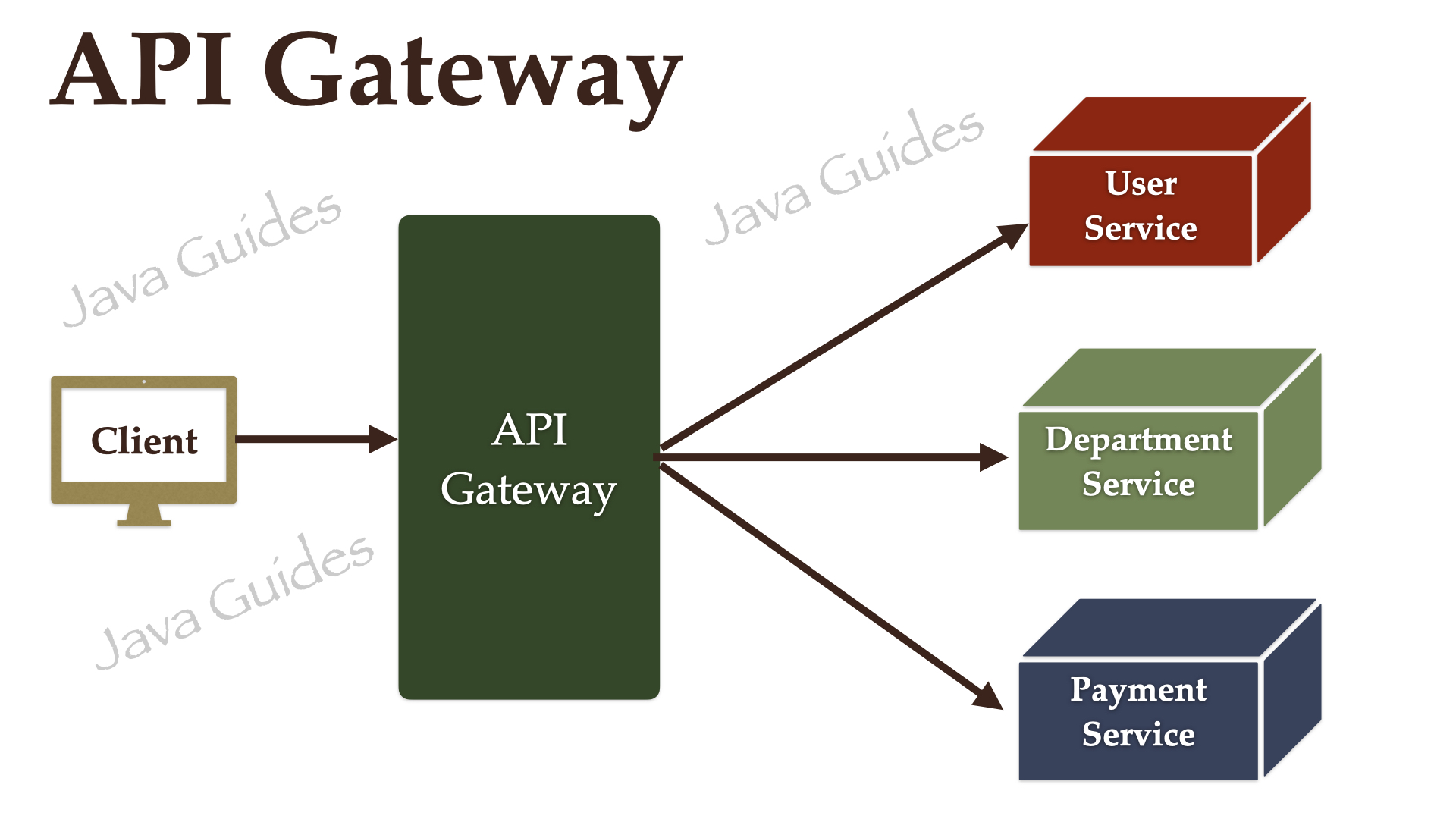




Comments
Post a Comment
Leave Comment