🎓 Top 15 Udemy Courses (80-90% Discount): My Udemy Courses - Ramesh Fadatare — All my Udemy courses are real-time and project oriented courses.
▶️ Subscribe to My YouTube Channel (178K+ subscribers): Java Guides on YouTube
▶️ For AI, ChatGPT, Web, Tech, and Generative AI, subscribe to another channel: Ramesh Fadatare on YouTube
In this tutorial, we will learn how to build a Spring Boot MVC web application using Spring MVC and Spring Data JPA.
We will be using the H2 in-memory database for storing the data.
Tools and Technologies Used
- Java 17+
- Spring boot 3+
- Spring framework 6+
- Spring Data JPA
- H2 Database
- Eclipse STS
Development Process
1. Create a Spring Boot Project
Use the below guide to create a Spring boot project in Eclipse STS IDE:-> Create Spring Boot Project in Spring Tool Suite [STS]
<dependency>
<groupId>org.springframework.boot</groupId>
<artifactId>spring-boot-starter-data-jpa</artifactId>
</dependency>
<dependency>
<groupId>org.springframework.boot</groupId>
<artifactId>spring-boot-starter-web</artifactId>
</dependency>
<dependency>
<groupId>com.h2database</groupId>
<artifactId>h2</artifactId>
<scope>runtime</scope>
</dependency>2. Create JPA Entity
import jakarta.persistence.*;
@Entity
@Table(name = "users")
public class User {
@Id
@GeneratedValue(strategy = GenerationType.AUTO)
private Integer id;
@Column(name = "name")
private String name;
public User() {
}
public User(Integer id, String name) {
this.id = id;
this.name = name;
}
public Integer getId() {
return id;
}
public void setId(Integer id) {
this.id = id;
}
public String getName() {
return name;
}
public void setName(String name) {
this.name = name;
}
} 3. Configure Database
logging.level.org.springframework=INFO
################### Hibernate Configuration ##########################
spring.jpa.hibernate.ddl-auto=update
spring.jpa.show-sql=trueSQL Script - Sample Data
delete from users;
insert into users(id, name) values(1,'Admin');
insert into users(id, name) values(2,'Ram');
insert into users(id, name) values(3,'Krishna');4. Create JPA Repository
import org.springframework.data.jpa.repository.JpaRepository;
public interface UserRepository extends JpaRepository<User, Integer>
{
}5. Create Spring MVC Controller
import org.springframework.beans.factory.annotation.Autowired;
import org.springframework.stereotype.Controller;
import org.springframework.ui.Model;
import org.springframework.web.bind.annotation.GetMapping;
import net.sourcecodeexamples.springboot.repositories.UserRepository;
/**
* @author https://www.sourcecodeexamples.net/
* HomeController handles HTTP Get request
*
*/
@Controller
public class HomeController
{
@Autowired UserRepository userRepository;
@GetMapping("/")
public String home(Model model)
{
model.addAttribute("users", userRepository.findAll());
return "index";
}
}6. Create a Thymeleaf template
<!DOCTYPE html>
<html xmlns="http://www.w3.org/1999/xhtml"
xmlns:th="http://www.thymeleaf.org">
<head>
<meta charset="utf-8"/>
<title>Spring Boot Web App using Spring MVC and Spring Data JPA</title>
</head>
<body>
<h1>Spring Boot Web App using Spring MVC and Spring Data JPA</h1>
<hr />
<table>
<thead>
<tr>
<th>Id</th>
<th>Name</th>
</tr>
</thead>
<tbody>
<tr th:each="user : ${users}">
<td th:text="${user.id}">Id</td>
<td th:text="${user.name}">Name</td>
</tr>
</tbody>
</table>
</body>
</html>7. Run the Spring boot project
import org.springframework.boot.SpringApplication;
import org.springframework.boot.autoconfigure.SpringBootApplication;
@SpringBootApplication
public class Application
{
public static void main(String[] args)
{
SpringApplication.run(Application.class, args);
}
}$ mvn spring-boot:run



![[NEW] Full-Stack Java Development with Spring Boot 4 & React Build 5 Spring Boot Projects with Java: Line-by-Line Coding](https://img-c.udemycdn.com/course/750x422/5338984_4d3a_5.jpg)











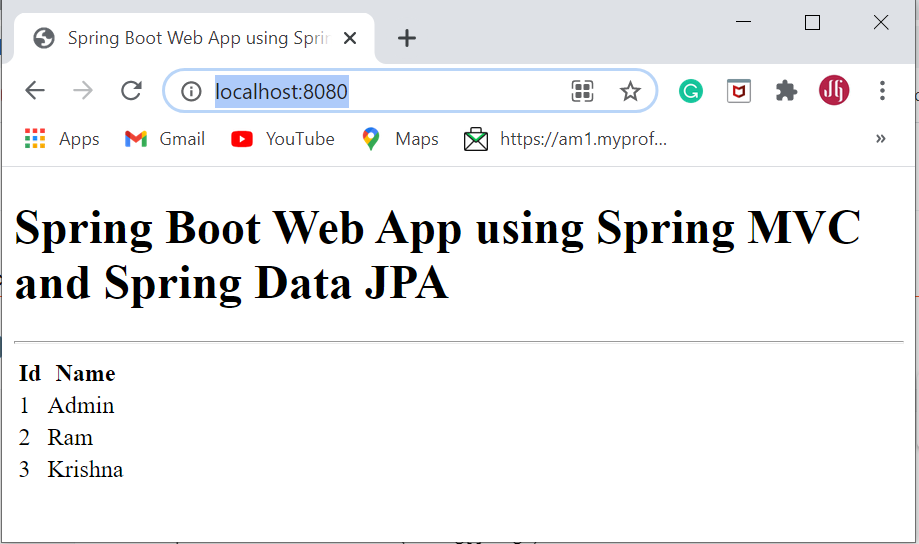
Comments
Post a Comment
Leave Comment